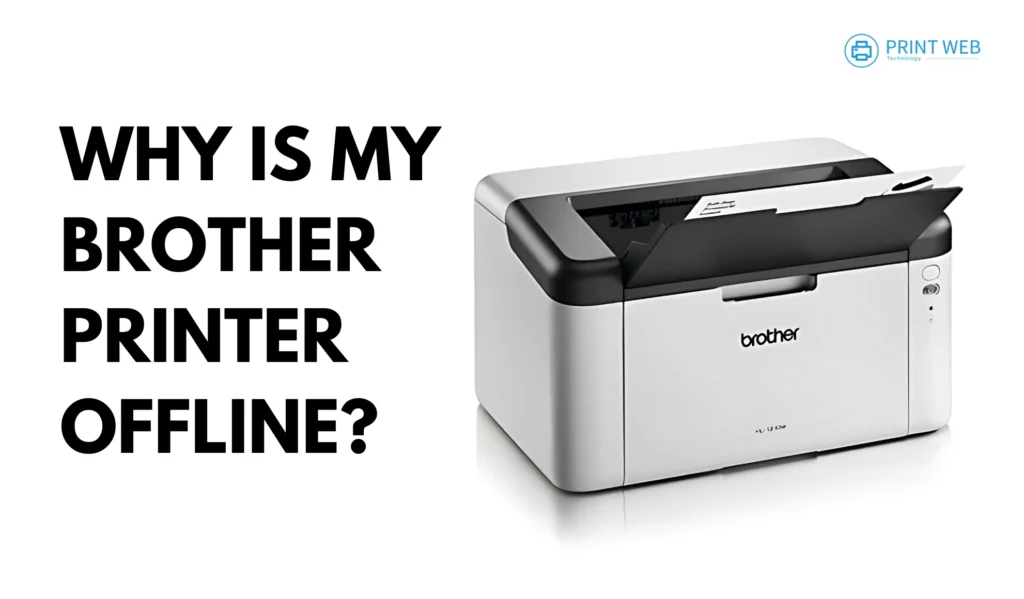
Printers are vital tools in homes and offices, facilitating the smooth execution of tasks like document printing, scanning, and more. Among the most trusted brands, Brother stands out for its efficiency and reliability. However, even the most dependable devices can sometimes meet technical difficulties. One of the most common and frustrating issues users face is the “offline” status of a Brother printer.
This error will cause productivity to grind to a halt and have users digging for answers. But the reason for it and how to resolve it can save time and headache. Below is a detailed explanation on why Brother printers go offline, how to troubleshoot them on Windows and Mac, and some steps in preventing this issue from recurring in the future. If these steps are difficult, Print Web Technology focuses on printer hardware and software fixes and is always happy to help.
Understanding the ‘Brother Printer Offline’ Issue
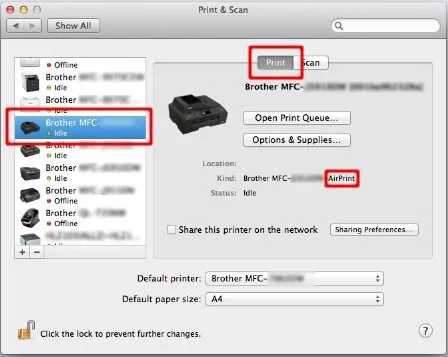
When a Brother printer shows an “offline” status, it simply means your computer cannot communicate with the printer. The causes of the problem can be anything: from network disruptions to misconfiguration. Let’s dive into the most common culprits:
- Network Connectivity Problems
Printers rely on stable connections, whether through a cable or Wi-Fi. If the connection is interrupted due to loose cables, Wi-Fi instability, or router issues, the printer may appear offline. - Outdated or Corrupt Drivers
Drivers are the software bridges that connect your printer to your computer. An outdated or corrupted driver can prevent proper communication, leading to offline errors. - Incorrect Printer Settings
Sometimes, a Brother printer can be accidentally set to “Use Printer Offline” mode, stopping it from processing print jobs. Similarly, not setting the printer as the “default” device can cause confusion. - Hardware Malfunctions
Although rare, issues like damaged cables, faulty ports, or internal printer malfunctions can result in an offline error.
Knowing the cause helps narrow down the solution. In most cases, users can address the issue with a few straightforward steps.
Why does Brother Printer Randomly Keep Going Offline ?
The first step in resolving Brother printer offline is to perform basic troubleshooting. These steps work regardless of your operating system:
Step 1: Check Physical Connections
Ensure the printer is turned on and connected to your computer or network. For wired printers, ensure that the USB or Ethernet cable is firmly in place. For wireless models, ensure that it is connected to the right Wi-Fi network.
Step 2: Restart Your Devices
Sometimes, a simple restart can fix temporary glitches. Turn off your printer, wait a few seconds, and then power it back on. Similarly, restart your computer to refresh the connection.
Step 3: Verify Printer Settings
On your computer, check the printer settings to ensure that:
- The Brother printer is set as the “default” printer.
- The “Use Printer Offline” option is unchecked.
Step 4: Update Printer Drivers
Driver updates most of the time fix known bugs. Check on the Brother website to download the latest driver for the model of your printer.
If these basic steps do not solve the problem, continue with system-specific troubleshooting for Windows or Mac.
How Do I Get My Brother Printer Back Online on Windows ?
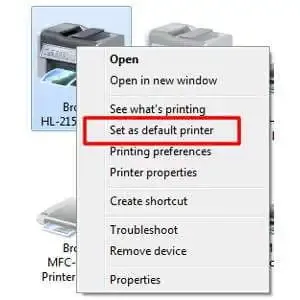
Windows operating systems have specific tools and settings to help resolve printer issues. Here’s how you can get your Brother printer online:
Basic Troubleshooting Steps
- Open the Control Panel and navigate to “Devices and Printers.”
- Locate your Brother printer, right-click, and select “See what’s printing.”
- Check the print queue for stuck jobs and clear them if necessary.
- Right-click the printer again and ensure that the “Use Printer Offline” option is unchecked.
Updating or Reinstalling Drivers
If the issue persists, outdated or corrupted drivers may be to blame. Here’s how to update or reinstall them:
- Open Device Manager by searching for it in the Start menu.
- Find your printer under “Printers,” right-click, and select “Update driver.”
- If updating doesn’t work, uninstall the driver and reinstall the latest version from the Brother website.
Restarting the Print Spooler Service
The Print Spooler is a service that manages print jobs. Restarting it can often resolve communication errors:
- Press Windows + R, type services.msc, and hit Enter.
- In the Services window, find “Print Spooler,” right-click, and select “Restart.”
How Do I Get My Brother Printer Back Online on Mac?
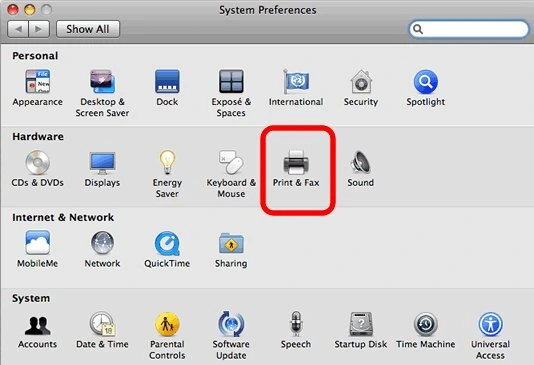
Mac users can also encounter offline printer issues. Fortunately, macOS provides tools to troubleshoot and resolve these problems:
Quick Fixes
- Open System Preferences and navigate to “Printers & Scanners.”
- Select your Brother printer and check its status. If it’s paused, click “Resume.”
- Ensure the printer is connected to the correct Wi-Fi network if it’s a wireless model.
Resetting the Printing System
If the issue persists, resetting the printing system can refresh all printer connections:
- In the “Printers & Scanners” menu, right-click anywhere in the list of printers and select “Reset printing system.”
- Re-add your Brother printer and set it as the default printer.
Updating macOS and Drivers
Ensure your Mac is running the latest version of macOS and that the Brother printer driver is up-to-date. Visit Brother’s support page to download the latest drivers compatible with macOS.
Wireless Printing Challenges and Solutions
Wireless Brother printers offer convenience but are also prone to connectivity issues. Here are some common problems and their fixes:
Problem: Printer Loses Wi-Fi Connection
Solution:
- Check the printer’s Wi-Fi settings and reconnect it to the network if needed.
- Ensure your router is functioning correctly and is within range of the printer.
Problem: IP Address Conflicts
Solution:
- Assign a static IP address to your printer. This prevents the IP from changing and causing communication errors.
These steps can resolve most wireless printing issues. For more complex problems, Print Web Technology offers expert diagnostic services to ensure your printer stays connected.
Preventing Brother Printer Offline Problems in the Future
Prevention is better than cure. Follow these tips to avoid offline printer issues in the future:
Regular Driver and Firmware Updates
Stay ahead of compatibility issues by periodically updating your printer drivers and firmware. These updates often include performance improvements and bug fixes.
Ensure Network Stability
For wireless printers, a stable Wi-Fi connection is crucial. Place your printer and router within a reasonable range to avoid signal interruptions.
Perform Routine Maintenance
Inspect your printer cables, ports, and components regularly for signs of wear or damage. Clean the printer to prevent hardware issues that could affect performance.
Enable Automatic Updates
Many Brother printers support automatic firmware updates. Enabling this feature ensures your printer always has the latest software.
Professional maintenance services, like those offered by Print Web Technology, can also help keep your printer in top shape and minimize downtime.
Conclusion
A Brother printer that goes offline can be quite frustrating, but if done right, it’s something that can be easily sorted out. Whether you’re facing driver issues, network issues, or just incorrect settings, knowing the cause and applying the troubleshooting methods for Windows or Mac can save you much time and effort.
If you’re facing recurring issues or need professional assistance, Print Web Technology is here to help. Our expertise in printer hardware and software solutions ensures your Brother printer stays reliable and efficient. Don’t hesitate to reach out for expert guidance or routine maintenance to keep your devices running smoothly.
